Homework instructions
WILD3810
updated on 2021-02-05
homework.RmdAll homework assignments for this course will be completed R Markdown files. To make the distribution, completion, and grading easier, each homework will follow the same workflow. Detailed instructions for creating and submitting homeworks assignments depend on whether you are using RStudio Cloud or a local installation of RStudio. Assignments that fail to follow this instructions will not be graded
Homework steps for RStudio Cloud
Step 1: Create a new project for each lab
1a) Create a new project
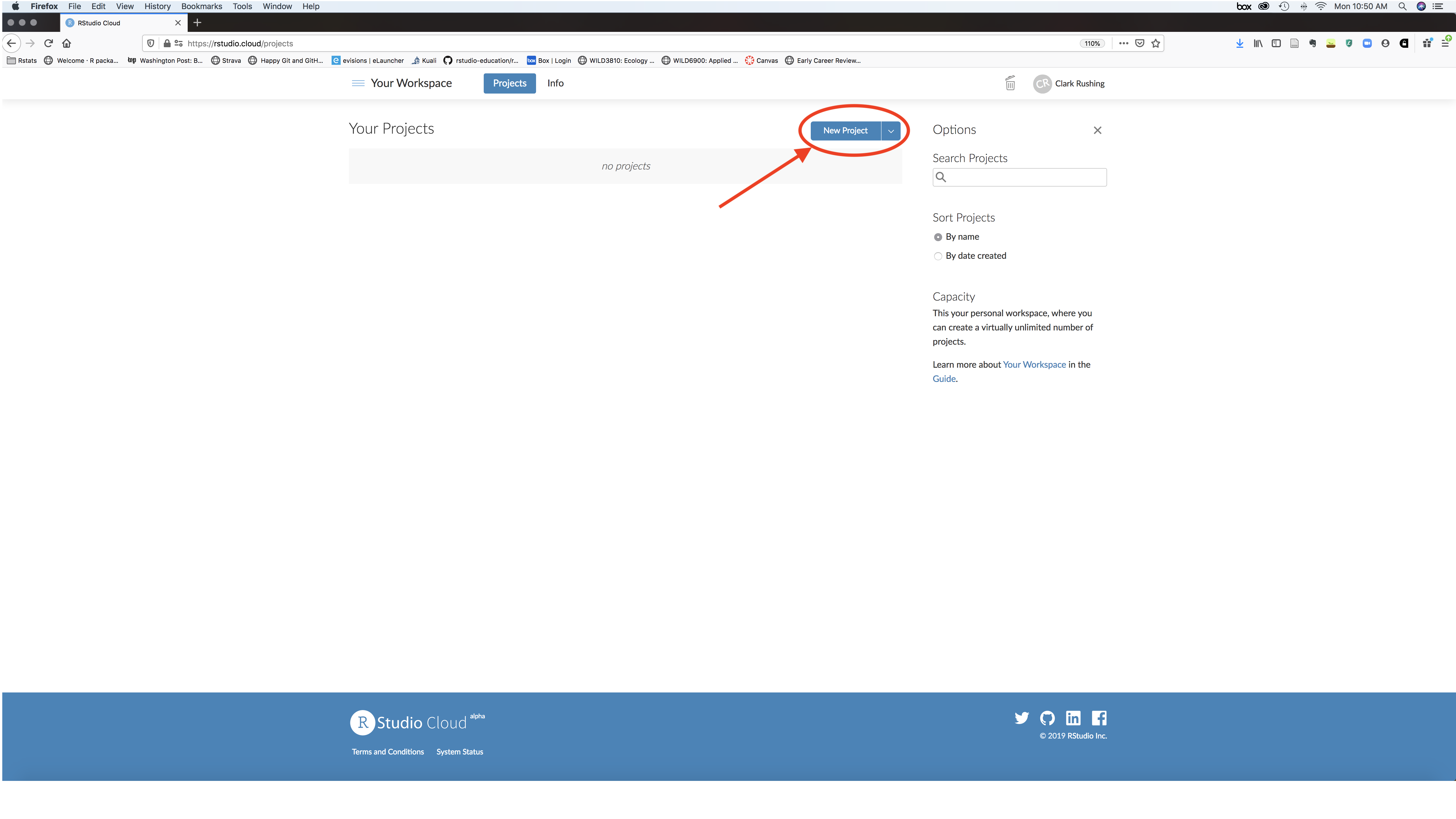
1b) Name the new project LastNameFirstName-Lab#, replacing LastNameFirstName with your last and first names and # with the appropriate lab number
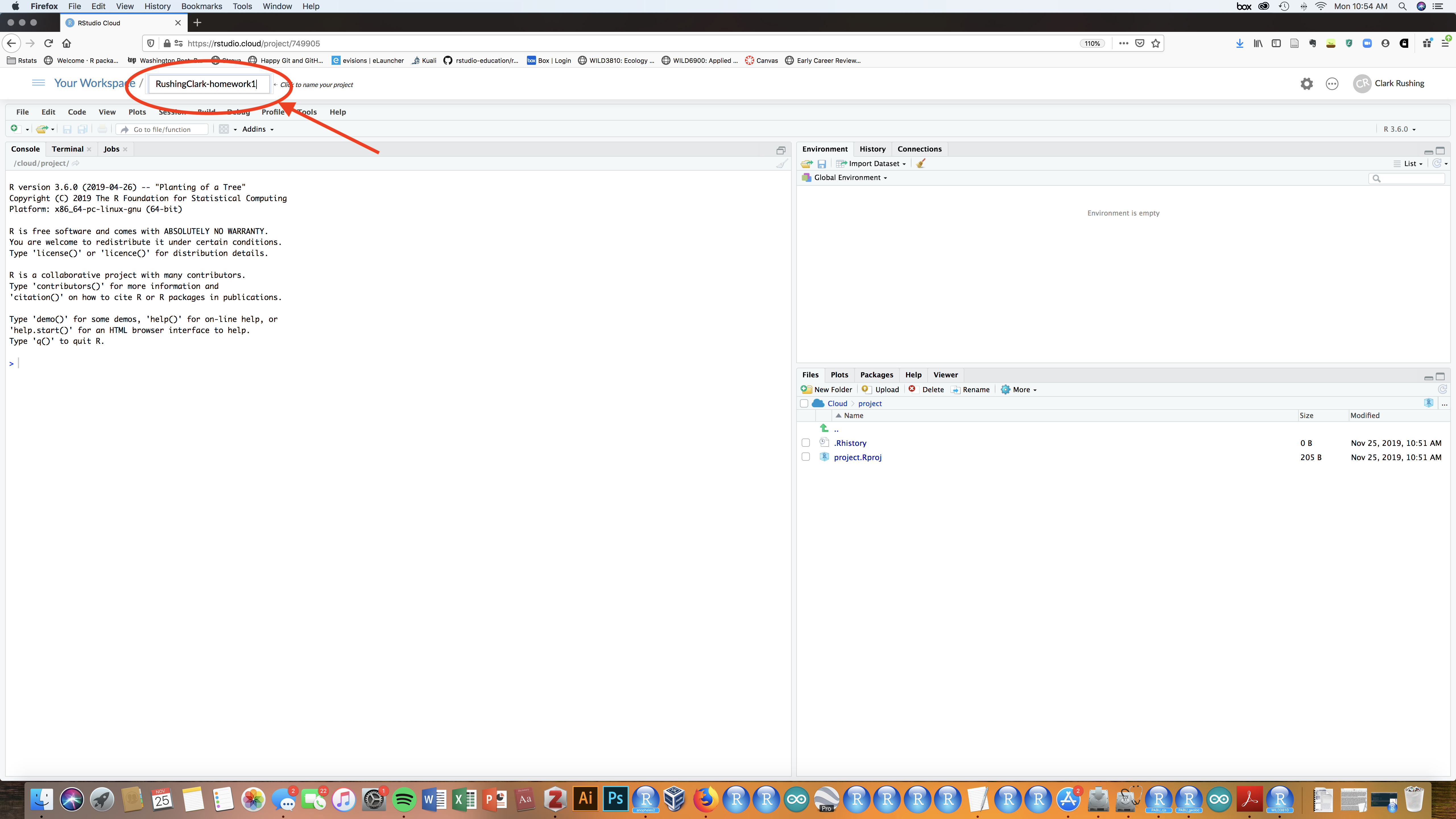
Step 2: Create a new R Markdown file using the homework template
2a) Click on File -> New File -> R Markdown...
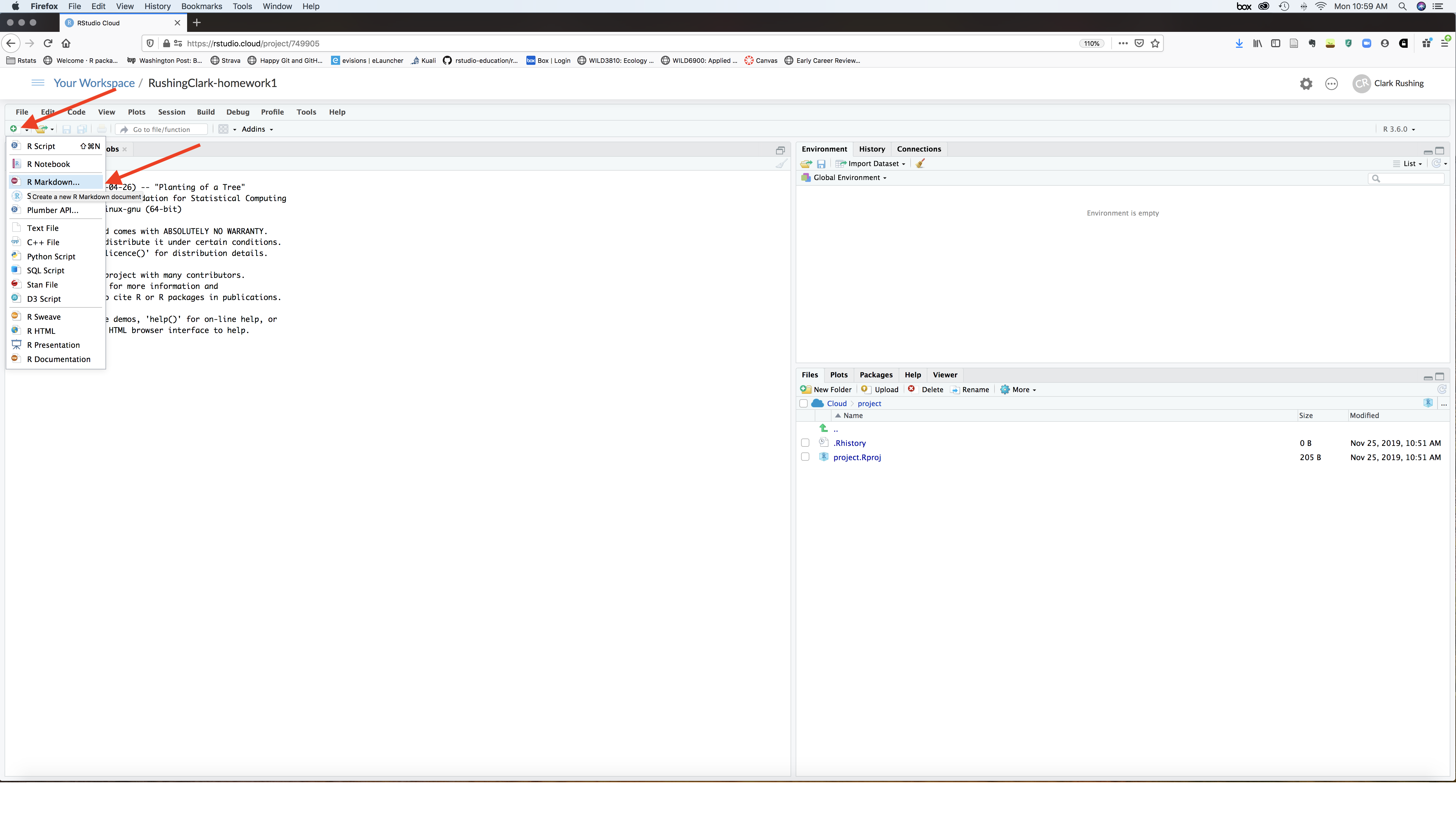
2b) In the window on the left, select From Template. Scroll down through the options until you see WILD3810-Homework# (where # will be the appropriate homework number). Select that template. In the Name: window type LastnameFirstname-homework#, substituting your last and first names and the correct homework number. In the Location window, navigate to your newly create LastNameFirstName-Lab# directory
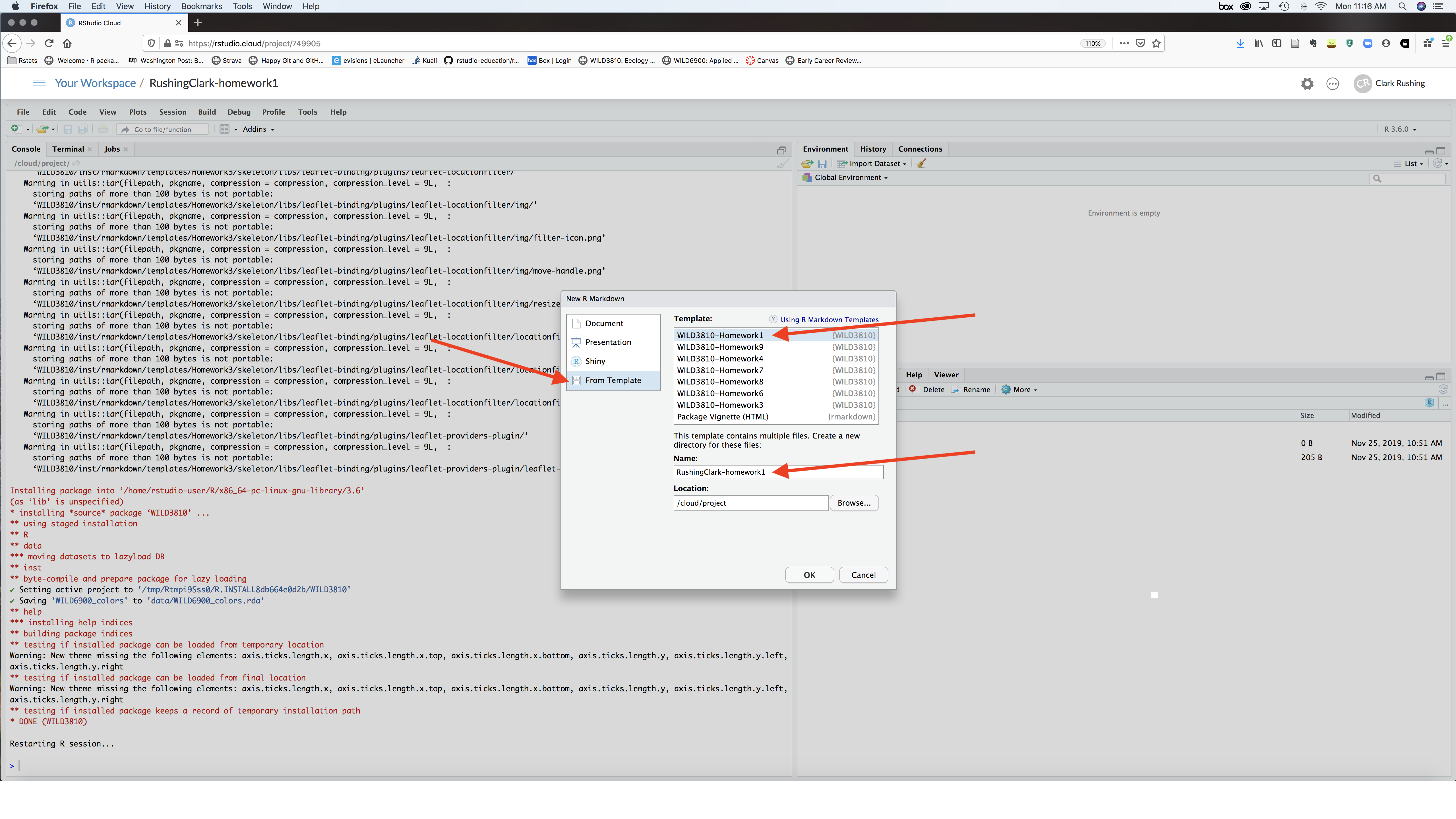
2e) Click Ok
Step 3: Complete the assignment
3a) Change the author: YOUR NAME HERE field in the header to your name.
3b) Work your way through the entire document, following the instructions as you go
Step 4: Submit your assignment
4a) Before submitting your assignment, always click the “Knit” button to be sure your .Rmd file can be rendered as a html file. If you have any problems rendering the file, please contact me or the TA prior to the submission deadline.
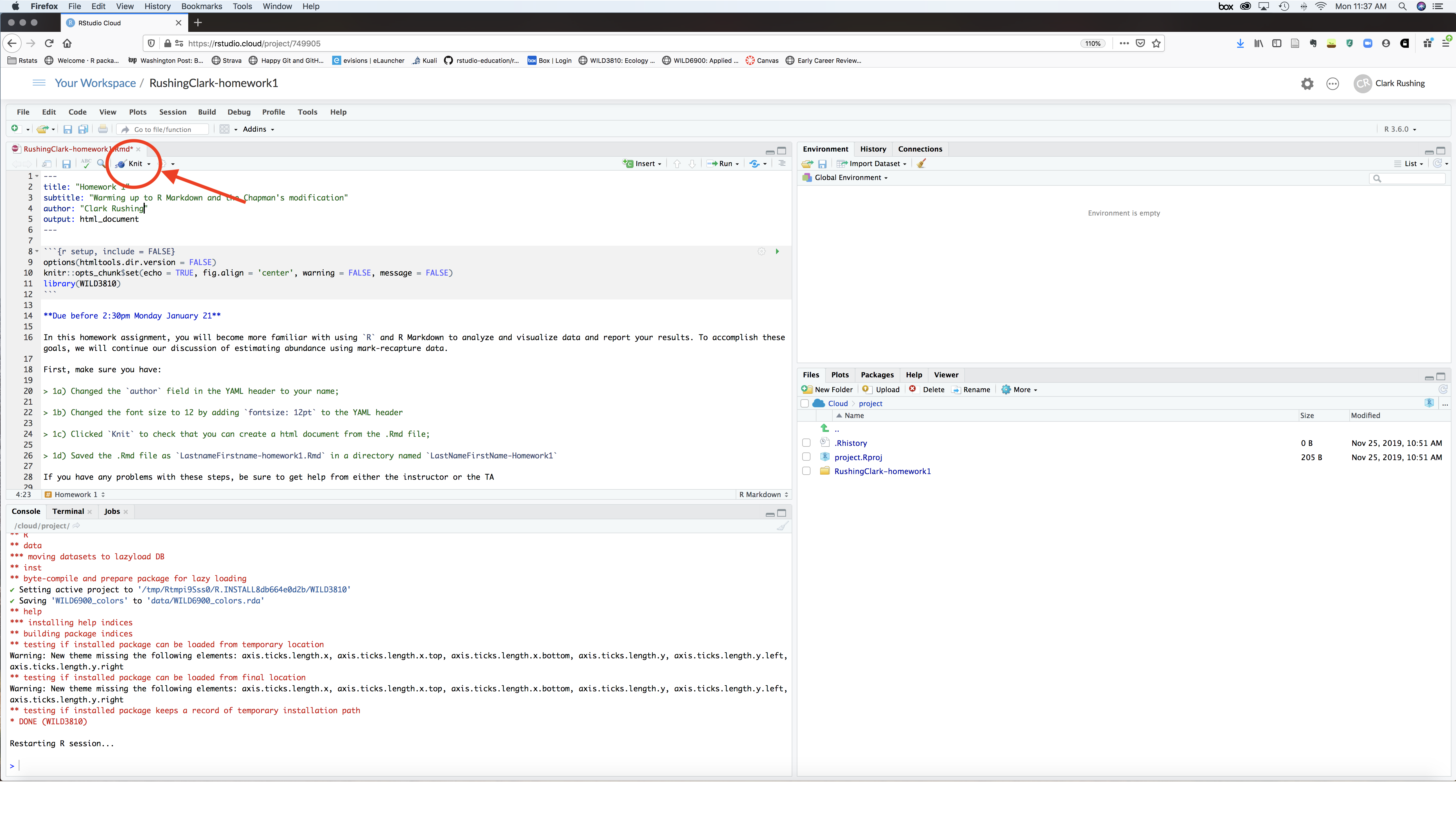
4b) Once you know your file can be rendered, check the box next to the LastnameFirstname-homework# folder in the Files window
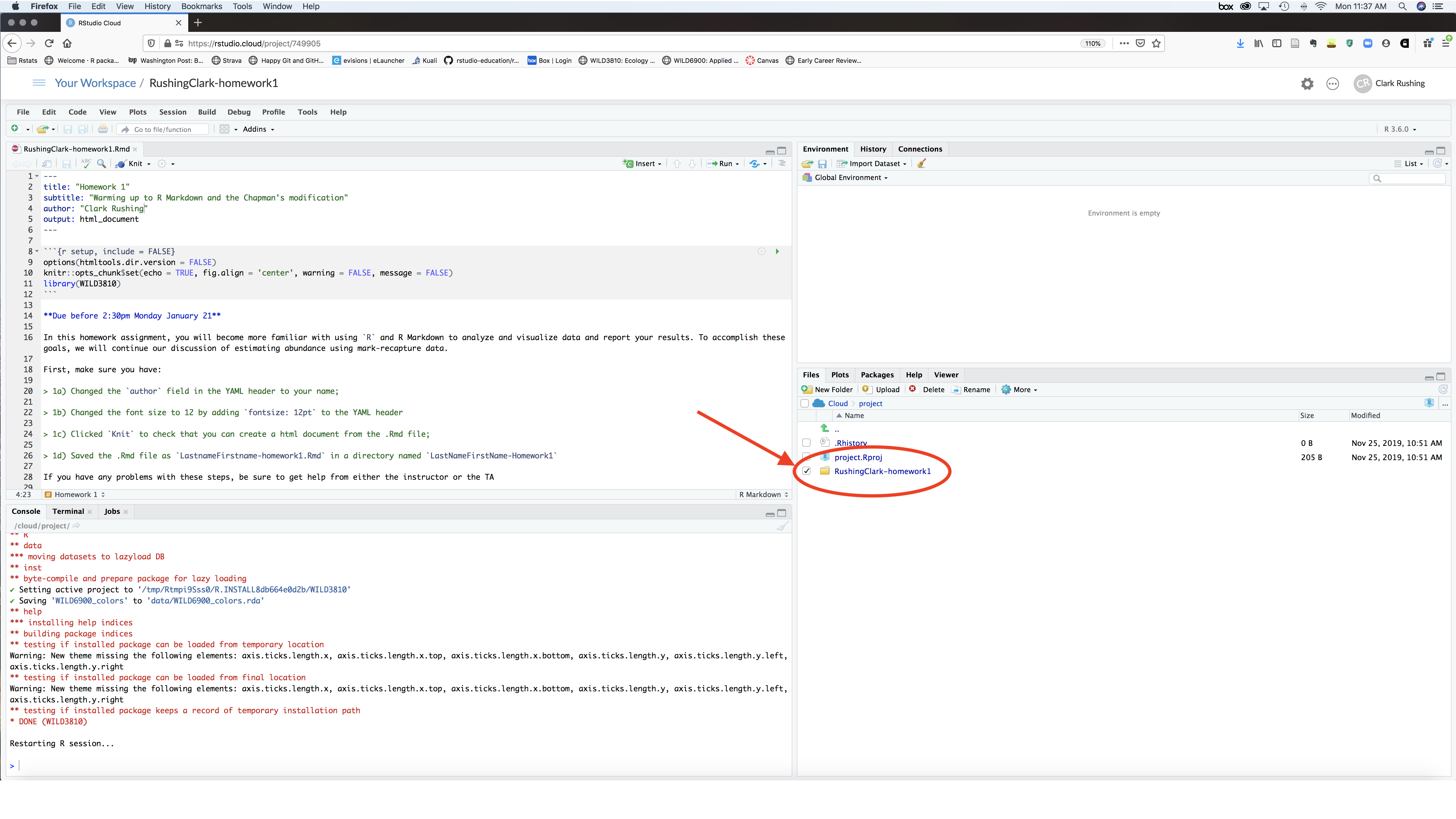
4c) On the toolbar at the top of the Files window, select More -> Export
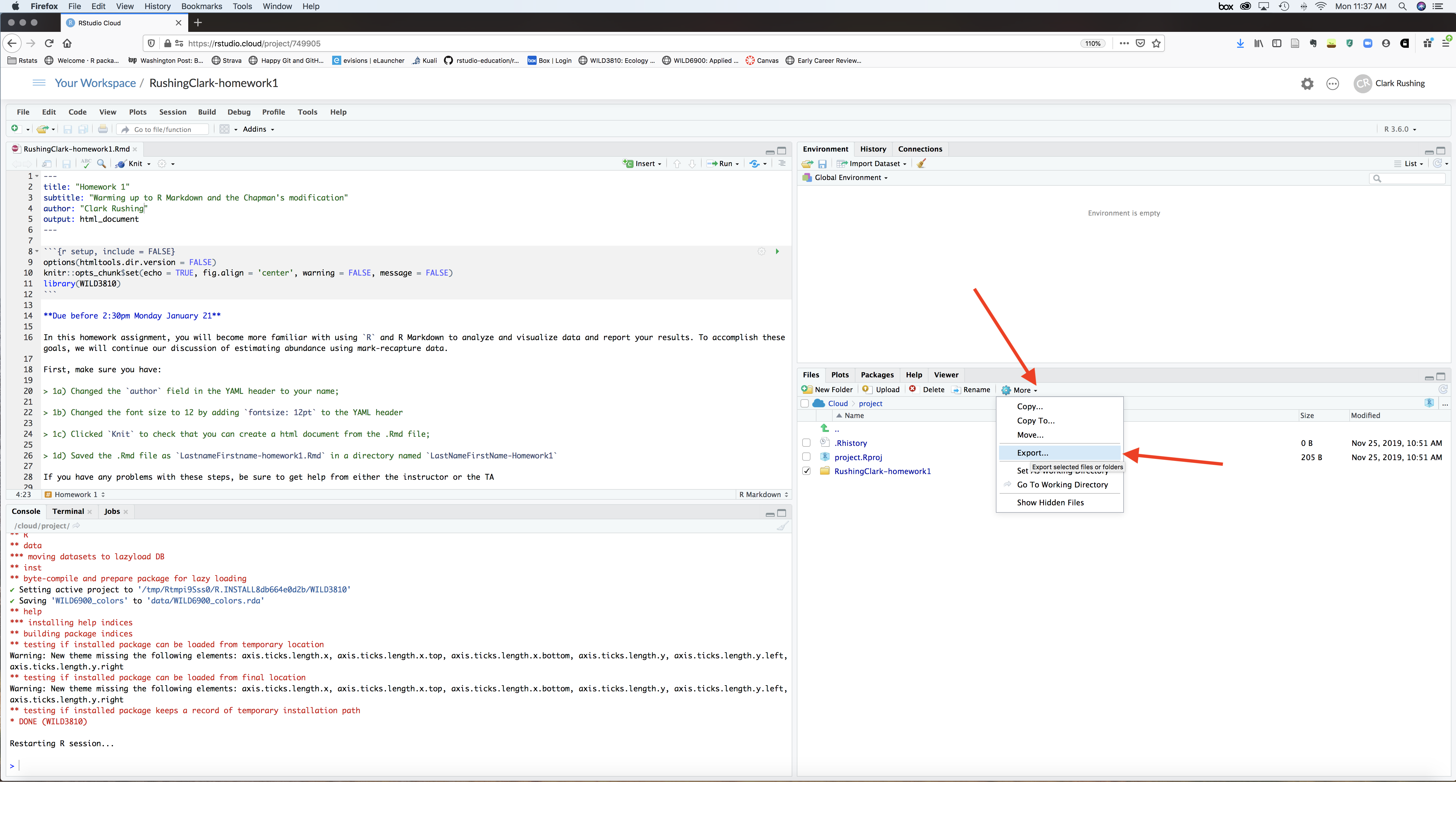
4d) Click Download and then select a location to save the files
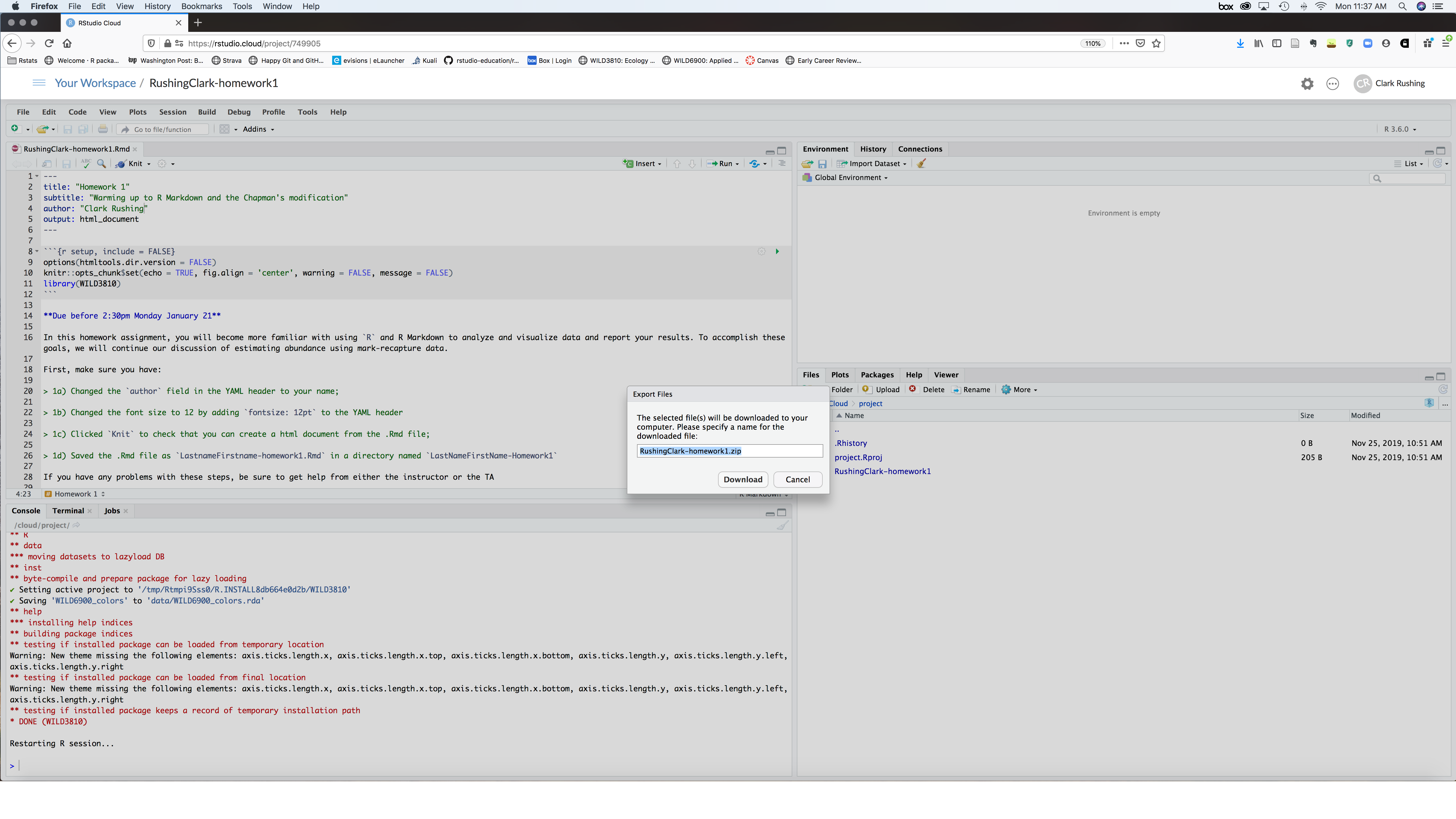
4e) Unzip the downloaded file
Windows: press and hold (or right-click) the
LastnameFirstname-homework#.zipfolder, select Extract All, follow the instructionsMac: double click the
LastnameFirstname-homework#.zipfile)
4f) Upload both the LastnameFirstname-homework#.Rmd and the LastnameFirstname-homework#.html files to Canvas under the correct assignment folder
Homework steps for local installation of RStudio
Step 1: Create a new project to complete and store your homework files
1a) Open RStudio
1b) Create a new RStudio project by clicking on the icon at the top left of the RStudio toolbar. Select New Directory
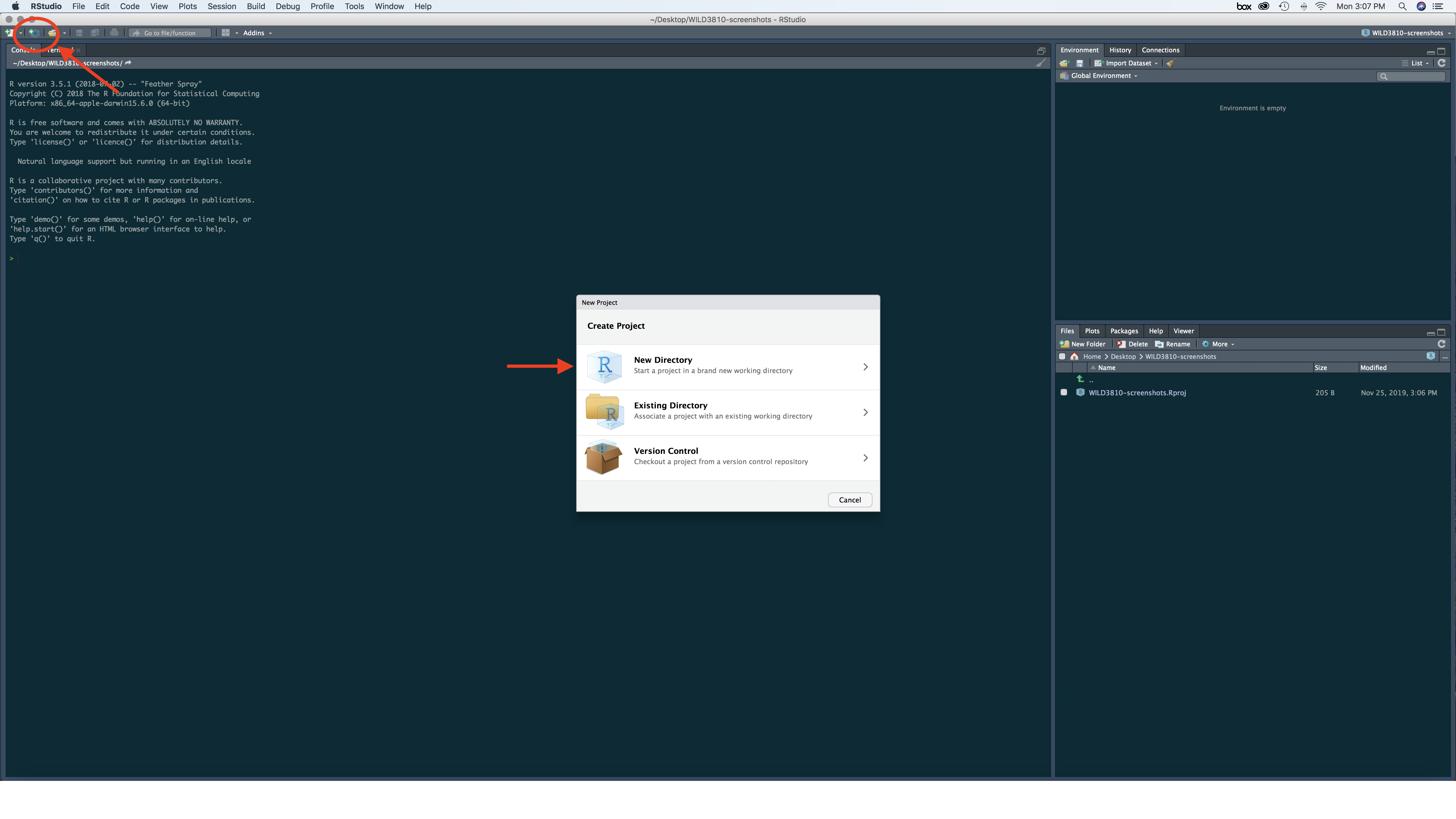
1c) On the next dialog box, select New Project

1d) Name the project LastNameFirstName-Lab#, replacing LastNameFirstName with your last and first names and # with the appropriate lab number and select a location for the project to be saved. Click Create Project
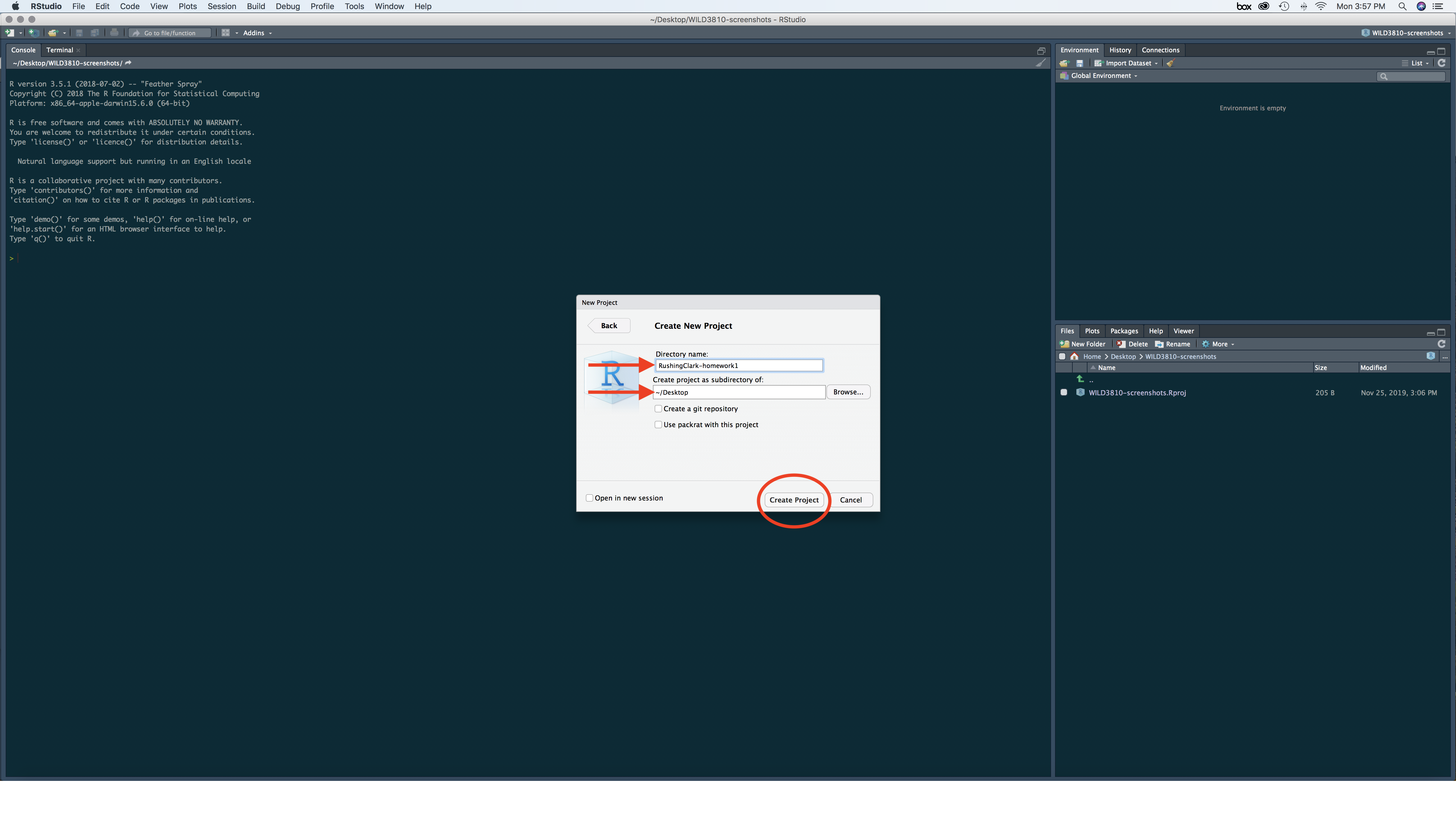
Step 2: Create a new R Markdown file using the homework template
2a) Click on File -> New File -> R Markdown...
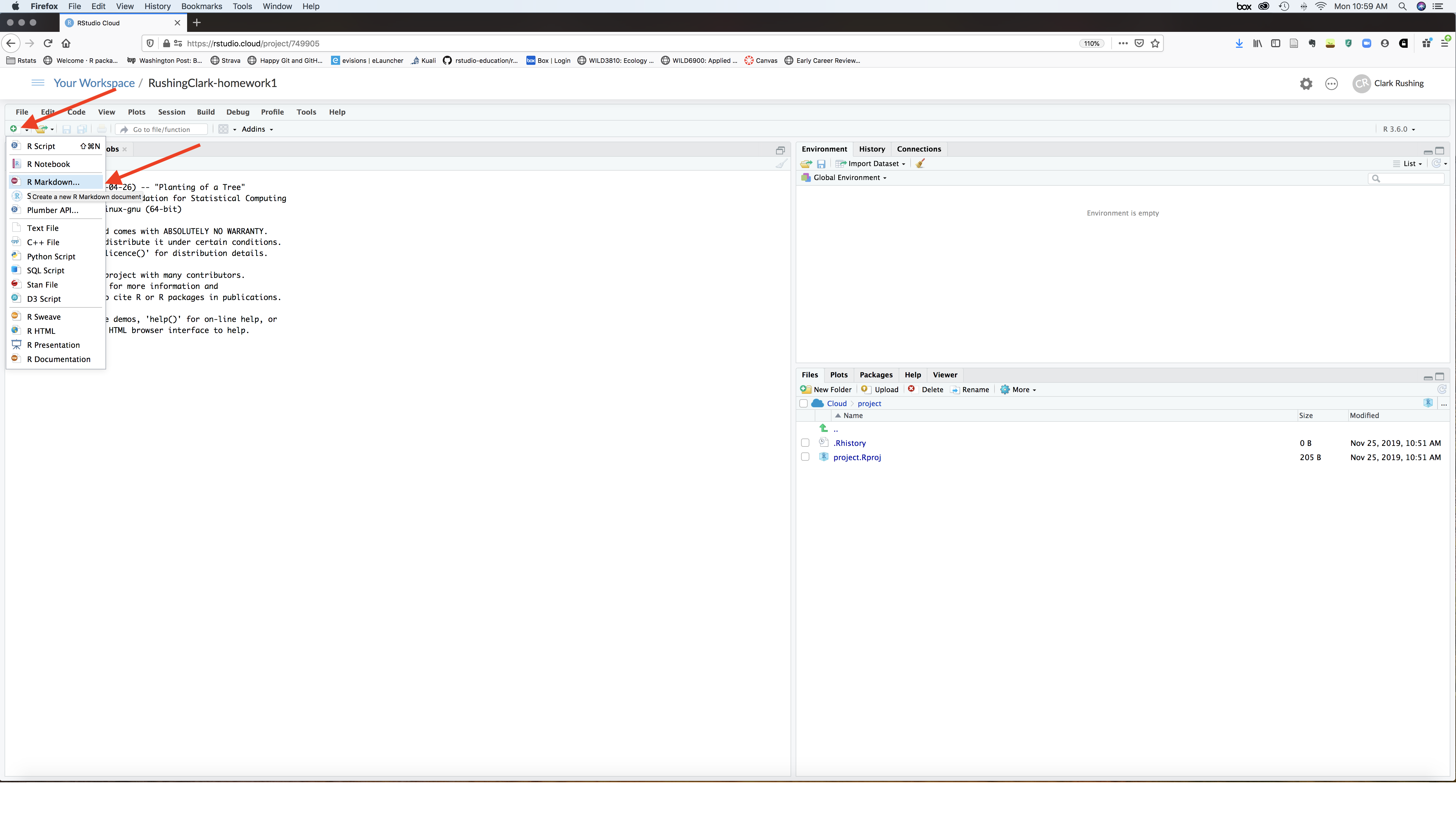
2b) In the window on the left, select From Template. Scroll down through the options until you see WILD3810-Homework# (where # will be the appropriate homework number). Select that template. In the Name: window type LastnameFirstname-homework#, substituting your last and first names and the correct homework number. In the Location window, navigate to your newly create LastNameFirstName-Homework# directory
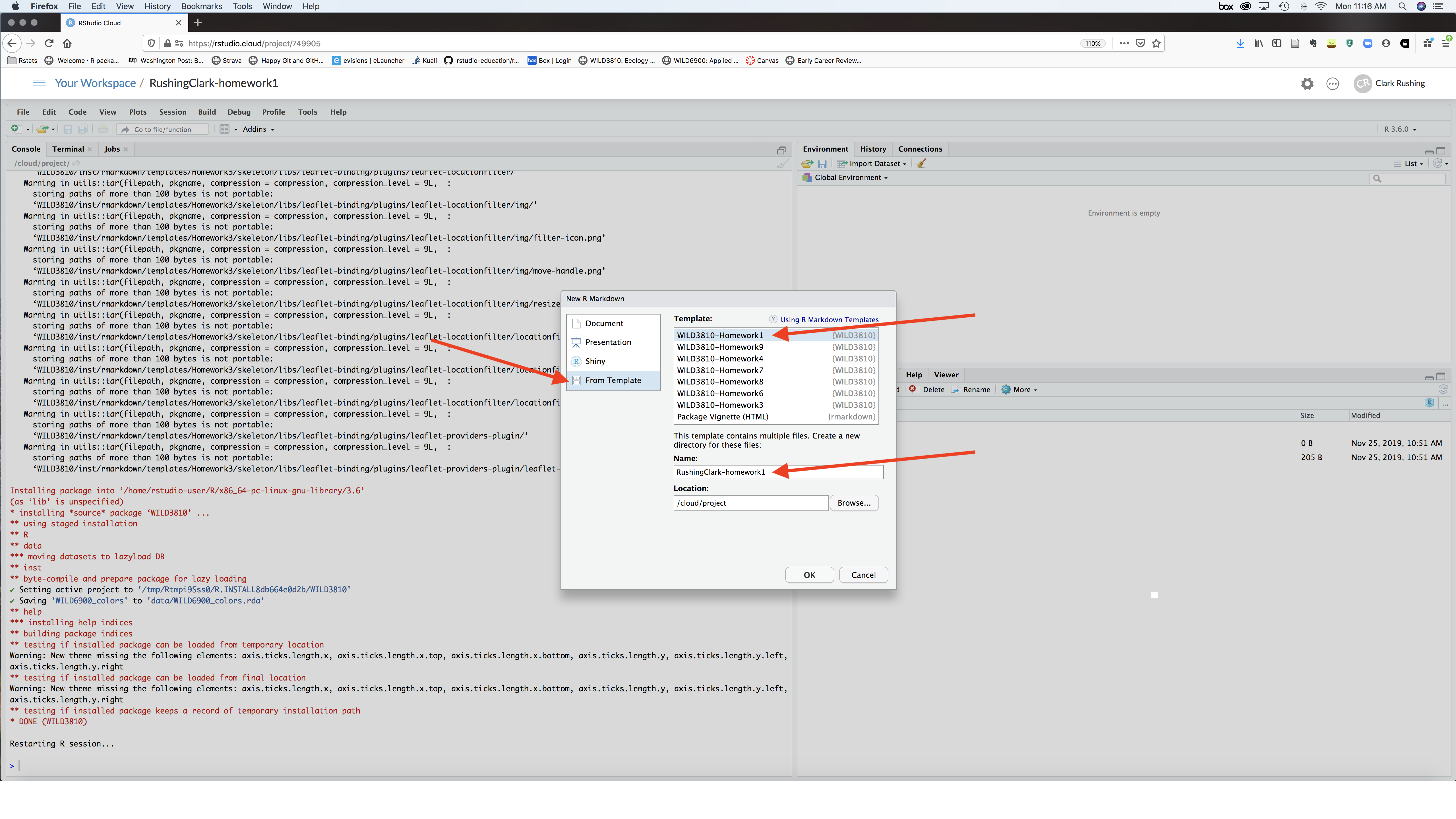
2e) Click Ok
Step 3: Complete the assignment
3a) Change the author: YOUR NAME HERE field in the header to your name.
3b) Work your way through the entire document, following the instructions as you go
Step 4: Submit your assignment
4a) Before submitting your assignment, always click the “Knit” button to be sure your .Rmd file can be rendered as a html file. If you have any problems rendering the file, please contact me or the TA prior to the submission deadline.
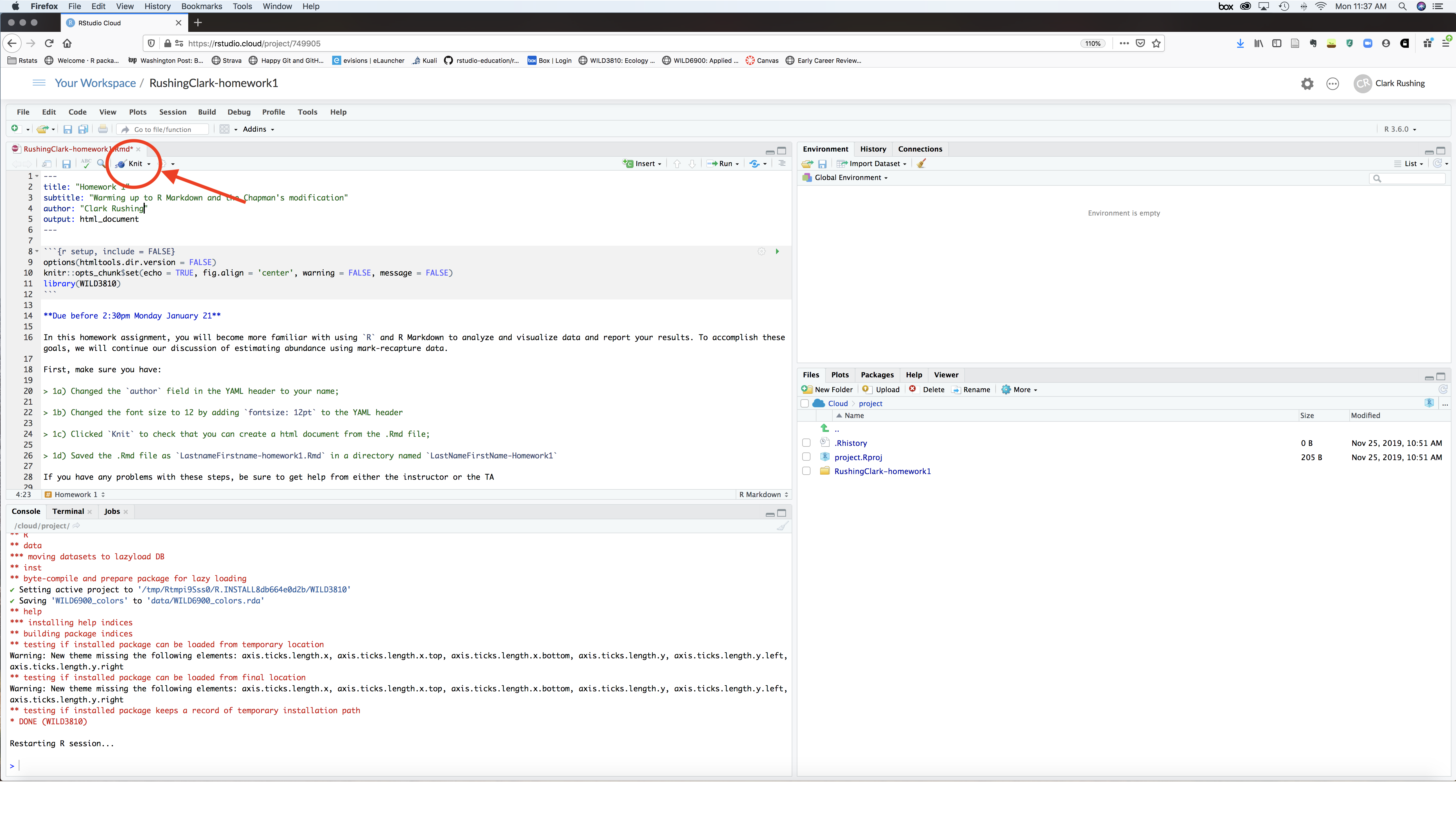
4b) Once you know your file can be rendered, upload both the LastnameFirstname-homework#.Rmd and the LastnameFirstname-homework#.html files to Canvas under the correct assignment folder